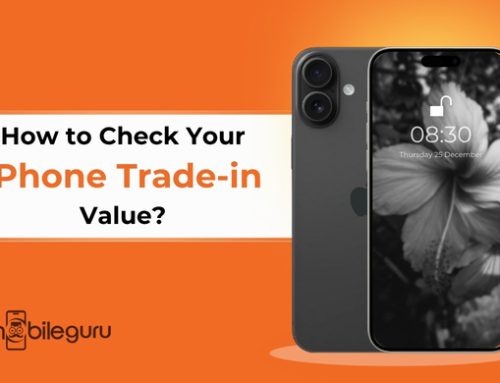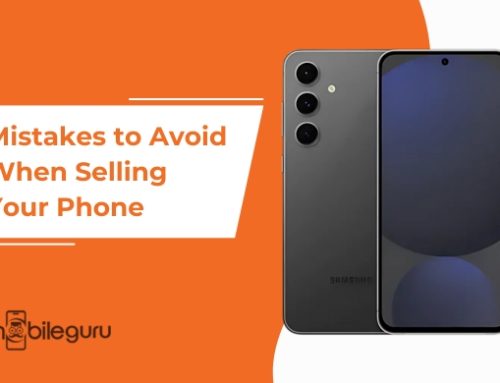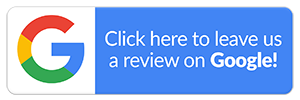How to Erase All Data from a Phone Permanently Before Selling
These days, our smartphones are essentially portable safes. They store everything—photos, banking info, emails, passwords, as well as personal conversations. So, if you’re planning to sell or trade in your phone, the last thing you want is for any of that sensitive data to fall into the wrong hands.
Clearing your phone’s memory isn’t just about deleting apps or photos. You need to ensure that all personal data is permanently removed, so the next owner can’t access it. Whether you own the latest iPhone or have an Android device, here’s how to wipe a phone’s data and perform a proper digital clean-out, the right way.
In this blog, we’ll walk you through the steps on how to erase all data from a phone permanently before selling. We’ll also include a few tips on making sure your privacy stays protected. Let’s dive in right away.
Why Is a Simple Delete Not Enough?
Before we talk about how to erase a phone’s data, understanding why it’s done is important. Simply deleting files or uninstalling apps isn’t enough. Don’t make the mistake of assuming the job is done. Many people don’t realise that even after you hit ‘delete,’ the files may still sit in hidden storage until they’re overwritten.
This means a tech-savvy person with recovery software could recover old messages, photos, or other private files. To stop this from happening, you need to fully wipe the phone and reset it to factory condition. Also, for extra security, it’s best to take a few precautions before you do. Read on to know more!
How to wipe your iPhone completely before selling
To get rid of all the data on your smartphone, follow the steps mentioned below. We recommend that you perform the very first step—backup. So, here’s how you can go about the whole thing:
1) Back Up Your Data Before Wiping
Before you erase anything, make sure any important information you want to keep is safe. We recommend backing up your contacts, photos, videos and app data to the cloud or an external drive. Here’s how you do it:
- For iPhone users:
- Go to Settings > [your name] > iCloud > iCloud Backup
- Tap Back Up Now
- For Android users:
- Go to Settings > Google > Backup
- Toggle on Backup to Google Drive (or use Samsung Cloud if you’re on a Galaxy)
Note: Some Android devices (e.g., Samsung) also offer backups via Samsung Cloud or Smart Switch. So, you should double-check that your photos and files have synced properly—open your cloud storage or backup tool on another device if needed.
2) Log Out of Accounts and Remove Security Locks
A full factory reset wipes everything, but it’s good practice to sign out of any accounts first to prevent activation lock headaches.
- Apple ID / iCloud: Go to Settings > [your name] > Sign Out. You may be asked for your Apple ID password.
- Google Account: For Android, go to Settings > Accounts > Tap your Google account > Remove Account.
3) Remove Screen Locks
Disable any PIN, password, fingerprint or Face ID. Also, remember to unpair your phone from any Bluetooth devices (headphones, smartwatches, car systems)
4) Remove the SIM Card and the MicroSD Card
This is a small step, but a very important one. You need to remove the SIM card and any external memory card if you’re selling the phone. Buyers always want an unlocked device without a SIM card inside the device.
5) Perform a Full Factory Reset
Once all the above steps are complete, we can now address the main question—“how to erase all data from a phone permanently before selling”. Here’s how to perform a proper factory reset depending on your device.
- How to Factory Reset an iPhone
- Make sure you’ve signed out of iCloud (this is very important)
- Go to Settings > General > Transfer or Reset iPhone
- Tap Erase All Content and Settings
- Enter your passcode if prompted
- Confirm and wait—your iPhone will reboot and wipe all data
- When you restart, the initial setup screen will appear (just when it was brand new)
- How to Factory Reset an Android Phone
- Make sure your Google account is removed
- Go to Settings > System > Reset Options (or General Management > Reset on Samsung)
- Then tap Factory Data Reset or a similar option, depending on the phone’s brand
- Confirm and wait—this can take a few minutes
- Your phone will restart, completely clean
Some users may wish to know how to wipe a Samsung phone. Well, the process is similar, but some steps may vary slightly depending on your Android brand (Samsung, Google Pixel, Oppo, etc).
6) For Extra Security: Overwrite the Data
Most people are happy with a standard factory reset. However, if you’re extra cautious (say you have sensitive business files or private photos), you can take an extra step—overwrite the storage. Here’s how:
- After the factory reset, set the phone up without logging into accounts
- Fill the storage with meaningless data (download a few large videos or files)
- Factory reset the phone again
This is an advanced step. If you’re not confident doing this, get professional help. This reduces the chance that any old bits of personal data are left in the storage.
What About Recycled or Broken Phones?
Even if you’re selling your phone for parts or recycling, it’s important to know “how do you wipe a phone’s data”. You must always remove everything from your device first. Most e-waste recycling centres won’t do this for you, so why take the chance?
If your phone is completely broken and won’t power on, remove the SIM and microSD. You might consider physically destroying the storage chip if you’re concerned about data theft. In that case, consult a professional or follow e-waste disposal safety tips to avoid injury.
Why Properly Wiping Your Phone Matters
It might feel like overkill, but stories about old photos or passwords leaked from poorly wiped phones are real. It’s not just celebrities who get stung. Many individuals have had data stolen after failing to wipe their devices properly.
All it takes is a few minutes to do it right. If you don’t know the exact process for your phone’s model, ask professionals or Google, “How do I wipe a phone?”. This way, you’ll not only protect your info, but you’ll make the sale smoother for the new owner, too.
Get Top Dollars for Old Phones with Mobile Guru: We Make Selling Used Smartphones Easy
Now that you have a fair idea about how to erase all data from a phone permanently before selling, we hope you can handle the entire process with confidence. The next step is to sell it for a good price. That’s where Mobile Guru comes in. We are a leading store for refurbished phones in Melbourne and Australia that buys all kinds of used or unwanted devices.
You’ll find great deals with us, and we’ll provide a quote based on the condition of your phone. Plus, we have a simple process for you to send the device to us. Cherry on top, you’ll get paid on the same business day.
Call us today on 1300 362 017 or visit us in-store to chat with our team. You can also send us any queries at hello@mobileguru.com.au, and we’ll be happy to help.

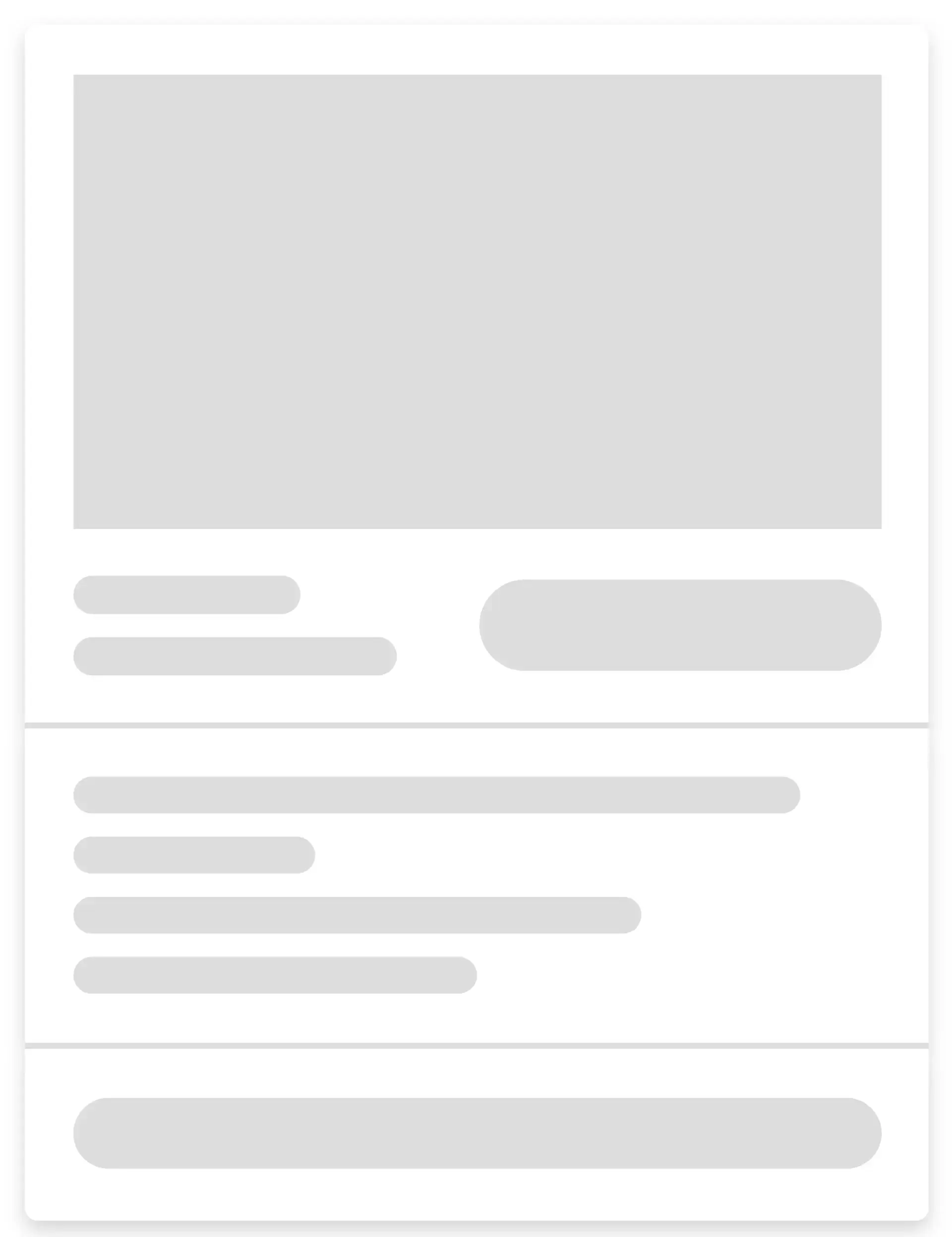 Skip to content
Skip to content